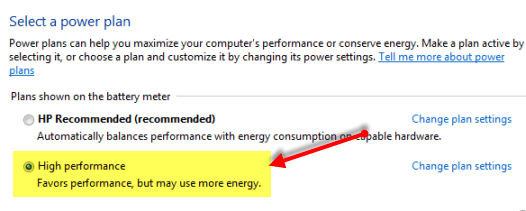When it comes to real life, suggestions are something that won’t bother us that much but when it comes to apps it can be a completely different story. Learn how to turn off start menu suggestions ad in Windows 10 in this post.
Windows 10’s revamped UI has brought users many distinguishable features that were not present in Windows 8/8.1. The highlight of them are the Virtual Desktops. Personally for me, the implementation of the Windows button was something very confusing in Windows 8/8.1. Turning off the computer turned into a 3-4 step process which seemed tiresome compared to the simple click and select in Windows 7 and its predecessors.
I was extremely relieved in my first encounter with the start menu in Windows 10 as finally, Microsoft developers had fixed the start menu. The new design is much sleek, does everything the previous functionality did and in my opinion also looks really good. The live tiles, trademark of Windows, are as vibrant as ever and the addition of ‘most used’ and ability to turn off the computer yet again simply is back. Another addition in the Windows 10 Insider preview build 10547 is the apps suggestions. Don’t like them? Turn off start menu suggestions as shown below.
These suggestions appear in this area in the start menu as shown in the image below.

This is where suggestions are shown in Start Menu
To turn off start menu suggestions, open ‘Settings’ app and then click on ‘Personalization background, lock screen, colors’. Then click on ‘Start’ in the left sidebar as shown in the image below.

Now from the list of options, turn on or off ‘Occasionally show suggestions in Start’ depending on what you wish to do. When selected, you can simply close the settings app and suggestions will not show up on your start menu and the start menu will appear as in the image of the start menu shown earlier in the article.
Now an important point to be noted is that, there may be another way to do this or you may not be able to do it at all in other versions of Windows 10 such as Windows 10 Pro or Windows 10 home. This article is specific to users using the Insider preview build 10547.
Found it helpful? Stay tuned for our coverage of other tips and tricks of this fantastic OS.
The post Turn Off Start Menu Suggestions Ad In Windows 10 appeared first on Windows Clan.