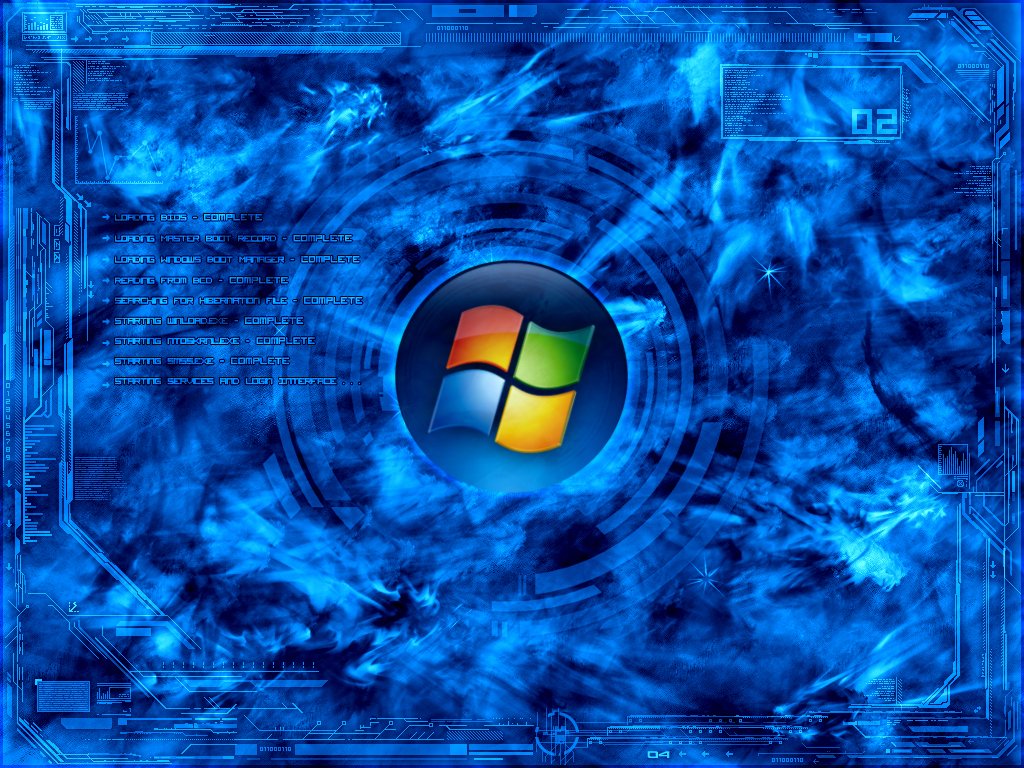If you are among the people looking for a slimmer title bar and seek a guide on how to reduce title bar size. You’ve come to the right place!
Not many people would have a keen eye to observe the size of the text and the layout of the title bar, though there is a certain audience that find the size disconcerting in Windows 10, and thus, wish to reduce title bar size in Windows 10.
If you are among that select few, then find out how to cure that tiny imperfection so that you can finally have a good nights sleep!
Let’s get started, shall we?
This is a relatively easy guide, so don’t worry about getting lost.
Start by making a new text document on your desktop by right-clicking anywhere on the screen and selecting New -> Text Document.

Next, you will have a blank text document open before you. Simply copy and paste the following code below into the body of the document:
Windows Registry Editor Version 5.00
[HKEY_CURRENT_USERControl PanelDesktopWindowMetrics] "CaptionHeight"="-285" "CaptionWidth"="-285" "CaptionFont"=hex:f4,ff,ff,ff,00,00,00,00,00,00,00,00,00,00,00,00,90,01,00,00, 00,00,00,01,00,00,05,00,53,00,65,00,67,00,6f,00,65,00,20,00,55,00,49,00,00, 00,00,00,00,00,00,00,00,00,00,00,00,00,00,00,00,00,00,00,00,00,00,00,00,00, 00,00,00,00,00,00,00,00,00,00,00,00,00,00,00,00,00,00,00,00,00,00 "ScrollWidth"="-240" "ScrollHeight"="-240" "PaddedBorderWidth"="0"
When you have done this. Click on “Open” and “Save As” and put the filename as you wish, but make sure you end the name with a .reg and Save as type: is set to All Files.

When you have done the above, click on “Save“, navigate to the reg file to where you saved it. Double click the registry file. It will ask you if you are sure you want to run it, and after clicking yes, you will be shown a confirmation screen that the registry has been executed.
If you are curious, here are some before and after comparison shots:
Before:

After:

You will notice that the “Downloads” has shrunk in between, and the reduce title bar size too.
The difference is absolutely negligible to the naked eye, but of course, the keen eye that seeks on reducing the sizes would have the perception to notice the difference almost immediately after the change.
Now that this tweak is over and done with, do you plan on carrying out this tweak and see what the fuss is all about? Let us know in the comments section.
The post How To Reduce Title Bar Size In Windows 10 appeared first on Windows Clan.