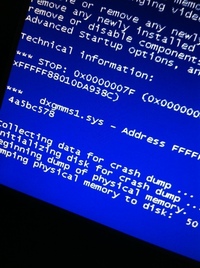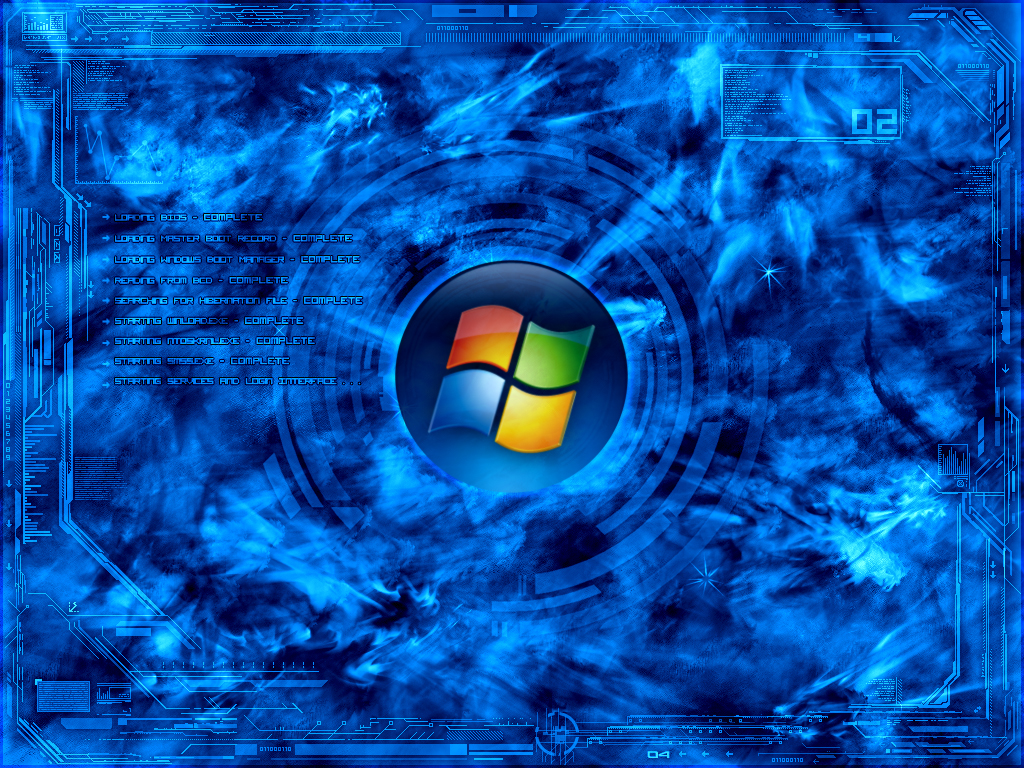So you want to learn how to open the last closed tab after you mistakenly shutdown a tab or window. We have all done it, you have working feverishly to fill in a document online or found an awesome new website, when suddenly you closed the window or tab. This is can cause a lot panic and throw people into a huge cursing fit. However, this problem can be easily rectified in your web browser or operating system just by using a simple combinations of keys. Follow the instruction below to make sure that you can reopen last closed tab.
How to Open The Last Closed Tab in Chrome
In Chrome the last you can can simply press the key combination below to open the last tab.
Control + Shift +Tab
Keep in mind that you can also instruct Google Chrome to open the last closed tabs if you have an unexpected shutdown.
To open all the tabs that you were on when you start up Google Chrome follow the instructions below:
1. Click the stacks icon
2. Choose Settings
3. On the startup heading, choose Continue Where I Left Off
This option will stop Chrome from “forgetting”. The last tab you were on or any pages that were loaded when browser has unexpectedly shutdown.
How to Open The Last Closed Tab in Internet Explorer
In Internet Explorer the key combination are not so much different. To reopen last tab used you just need to press the key combination below:
Alt +X
Internet Explorer has one other benefit. You can view the last pages that were opened by using the key combination below
A + Q
When you press this button combination, Internet Explorer will show you a couple of tiles to choose from that represent the last web pages that you loaded into the browser.
How to Open Previously Closed Tab in Firefox
The last and final frontier is Firefox. This browser combination is the listed below to reopen the last tab used.
Ctrl+Shift+T
Special Note:
Remember that all web browsers save your internet history. So you can also check to see which is the last URL that you visited by checking the search history. You can also simply move your cursor over the address bar and type the letter of the website that you were on for it to pop up.