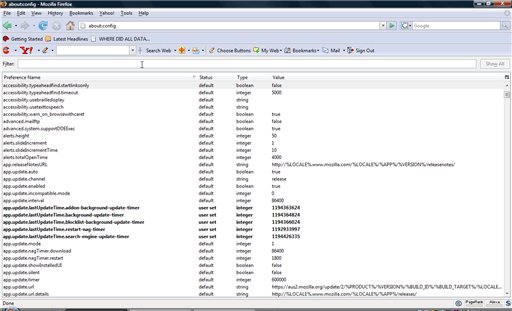Third party applications are the dots that connect bridges in many OSes. If you find any loophole, a third party app will be there to bail you out. One such app is XPExplorer; so what does it do?
Windows 10 is a culmination of two new things: a beautiful UI and brand new features. A UI, only seen before in Windows 8/8.1, and new features such as Tablet Mode have been widely lauded by the techno world. Microsoft developers set out on a promise to deliver the best there was to offer in Windows and in my personal opinion, they’ve mostly achieved it. Though, I do believe there are some chinks in the armor of Windows 10 as well.
Although Windows 10 comes with a much better UI than all previous Windows editions, one thing that it is poor in is the scaling of certain built in apps which results in their inadequate display. It uses a different scaling algorithm compared to previous editions which does not fair well with many apps and causes blurry text to appear which seems awful, especially in high resolution displays. To fix this, we recommend XPExplorer.
XPExplorer is a third party app that fixes blurry fonts and displays by simply reinstating the scaling level of Windows 8.1. This is because Windows 10 uses a different scaling level to Windows 8.1 but unfortunately it does not bode well. All built in apps go very well with the scaling level of Windows 8.1 and this is how you can use XPExplorer to achieve just that.
First, install the XPExplorer from the link below and run the .exe file.
XPExplorer.exe [Direct download from official website]
After running the .exe file, from the options select ‘Use Windows 8.1 DPI scaling‘. Then select your scaling level and we recommend to not use the ‘custom scaling‘ option as shown in the image below.

Then, click on Apply. Upon doing that, the system might ask you for a restart. If it does, reboot your PC and then voila! Blurry displays are gone with the wind.
Although Windows 10 promised to be perfection, you can excuse it for some minor inefficiencies as nothing in the world can be perfect. This article also salutes all third party application developers that tend to fix the deficiencies of whatever OS we use and make our love life with computers, much easier.
The post Fix Blurry Fonts With XPExplorer In Windows 10 appeared first on Windows Clan.