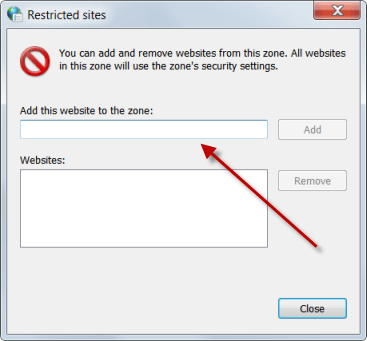Windows Search is a feature that we all love to use. Good news, you can speed it up by doing the following steps to disable indexer backoff.
Microsoft has significantly improved the way Windows searches for something as per our requirement from our PC. From Windows 98 to Windows 10, Windows Search has undergone some very fine refinements. Its algorithm has also improved significantly making it perform very well with search queries. Windows 8 was the first time when not only did the algorithm underwent improvement, Windows Search’s UI was also changed.
This continued onto Windows 10 and now Windows Search has been made all the more accessible by incorporating the Search bar into the taskbar as well as the integration of one of the hallmarks of Windows 10, Cortana. Now, not only Windows Search searches your own PC, it also looks for possible results simultaneously to your searched item from the web as well.
Although Windows Search is now much more powerful than before, the rapid advancement of the world has still caused its improvement to go unrecognized. Huge amounts of data, many new applications, larger than life games etc. are now freely present in today’s computers which make Windows Search work much like the way it was working during the days of Windows 98 but need not to worry, disable indexer backoff to jet off Windows Search.
To disable indexer backoff in Windows 10 is just like giving Popeye spinach. It simply gets very powerful and returns results very rapidly not caring about how much your hard disk is crowded with gigabytes of data. To disable indexer backoff, type ‘Local group policy editor’ and open the editor.
Next, under ‘Computer configuration’, click on ‘Administrative templates’. Then locate and click on ‘Windows components’ and finally from there, click on ‘Search’.
Then, in the right window pane, look for ‘Disable indexer backoff’ and double click it as shown in the image below.

From the resulting pop up, select ‘Enabled’ to enable or ‘Disabled’ to disable indexer backoff as shown in the image below. Disabling will ensure indexing at high speed even when system activity is very large.

WARNING! Be sure to fasten your seat belt while using Windows Search now.
The post Disable Indexer Backoff In Windows 10 appeared first on Windows Clan.