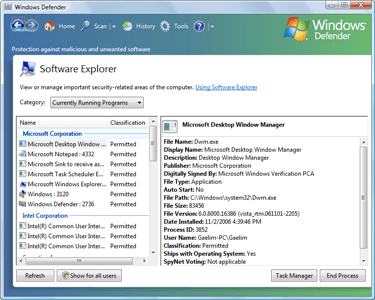If you’re aesthetics crazy, this article is good news for you as we reveal how you can change Microsoft Edge theme in Windows 10.
With the release of Windows 10, Microsoft aimed to put all previous disappointments behind them and give users something that was simply as dynamic as ever. It could be molded into something else, twisted into a completely new thing but on the other hand be brought back to the original thing. Such was the versatility they hoped to achieve and in that process many new traits such as Microsoft Edge and preexisting attributes such as GodMode of the previous OSes were smoothly refined into Windows 10.
Microsoft Edge houses a significant upgrade on Internet Explorer, specially in terms of its UI and accessibility. This was something that Microsoft fanboys were simply waiting for a long time to happen and finally it has been delivered in Windows 10. It is an all purpose browser that has been crafted to give users the surfing experience they have been crying for since Internet Explorer has gone obsolete.
Despite the obvious upgrades up and below the hood in Microsoft Edge, it still lags behind in some pitiful accessibility features which a browser of this caliber should not be lagging in. It includes not being able to delete favourites at once easily etc. That being put aside, one can simply not argue about the design of Microsoft Edge and how it has been developed graphically to please users, especially the aesthetics crazy ones.
However, if you don’t find the white colored theme of Microsoft Edge attractive? Change Microsoft Edge theme from the following simple procedure.
First, open Microsoft Edge.
Then, click on the ‘More actions’ icon in the top right corner as shown in the image below.

Next, click on ‘Settings’. From there, click on ‘Light’ under ‘Choose a theme’ which will lead to a drop down menu. From that, select ‘Dark’ as shown in the image below.

After this step, your theme should look something like this.

Not only is this theme more well rounded with your Taskbar, it also reduces eye strain when working in Edge at night. Now as Dexter would say it – great success!!
The post Change Microsoft Edge Theme In Windows 10 appeared first on Windows Clan.