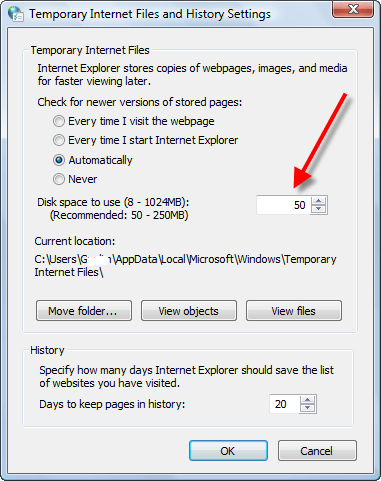Internet Explorer is anything but dead. This tweak will let you add Internet Explorer to desktop on Windows 10 in a few simple steps. We show you how to do it after the break.
While Microsoft has long since promised the death of Internet Explorer with Microsoft Edge as its successor, the browser is still in the OS for legacy purposes and can still be run as a backup browser should the worst come to pass.

If you are curious on how the browser looks on the shiny new OS, use this registry hack guide to maneuver your way back to memory lane.
Note: This guide involves making registry files. If you are new to making registry files, go through one of our earlier guides on a different registry-file-based tweak to learn how to make registry files (with step-by-step screenshots!) in our post on how to reduce title bar size in Windows 10.
So, let’s get started with making our own registry file that will be capable of adding AND removing the browser shortcut.
For starters, right-click anywhere on your desktop. Select New and Text Document.
Now copy and paste the following text into the text document.
Windows Registry Editor Version 5.00[HKEY_CURRENT_USERSoftwareMicrosoftWindowsCurrentVersionExplorerHideDesktopIconsClassicStartMenu] "{871C5380-42A0-1069-A2EA-08002B30301D}"=-[HKEY_CURRENT_USERSoftwareMicrosoftWindowsCurrentVersionExplorerHideDesktopIconsNewStartPanel] "{871C5380-42A0-1069-A2EA-08002B30301D}"=-[-HKEY_CURRENT_USERSoftwareMicrosoftWindowsCurrentVersionExplorerDesktopNameSpace{871C5380-42A0-1069-A2EA-08002B30301D}][HKEY_CURRENT_USERSoftwareMicrosoftWindowsCurrentVersionExplorerDesktopNameSpace{871C5380-42A0-1069-A2EA-08002B30301D}]
Once you have copied the above, Navigate to the File on the top left of the toolbar and select Save As. Under file name, save the file as whatever name you wish, making sure it ends with .reg. Additionally, make sure that the File Type is also set to “All Files” and save it.

Now, navigate to where you saved the file. Run it and voila. You now have a new icon on your desktop.
However, if you wish to remove the icon from your desktop, then repeat the above process but in the text document, copy-paste the following text:
Windows Registry Editor Version 5.00[HKEY_CURRENT_USERSoftwareMicrosoftWindowsCurrentVersionExplorerHideDesktopIconsClassicStartMenu] "{871C5380-42A0-1069-A2EA-08002B30301D}"=-[HKEY_CURRENT_USERSoftwareMicrosoftWindowsCurrentVersionExplorerHideDesktopIconsNewStartPanel] "{871C5380-42A0-1069-A2EA-08002B30301D}"=-[-HKEY_CURRENT_USERSoftwareMicrosoftWindowsCurrentVersionExplorerDesktopNameSpace{871C5380-42A0-1069-A2EA-08002B30301D}]
and once you replicate the above steps, upon running the registry file, you will find your desktop clean of the internet explorer icon.
As always, here are some ready-made registry files for you to download and run.
Making Internet Explorer appear on the desktop.
Making Internet Explorer disappear from the desktop.
If you found this guide to be helpful, do let us know in the comments section. We always love hearing from our readers!
The post Add Internet Explorer To Desktop For Windows 10 appeared first on Windows Clan.