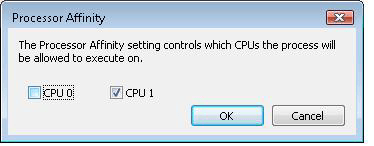Windows (including 10) comes with a useless ‘Microsoft XPS Document Writer Printer’ device. We show you how to remove it!
I don’t ever remember not seeing the Microsoft XPS Document Writer in Devices and Printers in Windows. It has always been there, and I’ve never understood its purpose. That changes today, however, as I write this blog post on how to remove the damn thing from your Windows.
What is Microsoft XPS Document Writer anyway?

That’s a great question. Some years ago, Microsoft created the XPS document format to compete against the PDF format. It offered much of the same features, though it was of course a proprietary format. PDF later won the document war, and is now the de facto standard for sharing documents across any platform.
The Microsoft XPS Document Writer allows you to convert documents to the XPS format before sending them to the printer. This is why whenever you try to print something on Windows, you will likely come across this option.
I personally have never used the XPS Document Writer, nor have I ever seen or heard of anyone use it.
Also read: Remove Devices And Printers From This PC In Windows 10
How to remove the XPS Document Writer feature

If you’re anything like me i.e. that you dislike cluttered interfaces, then chances are you want to remove the useless XPS Document Writer Printer.
As it turns out, the process for doing so is really simple. Though, you must know that this procedure will only hide the functionality, and not remove it. Apparently, the XPS Document Writer Printer is an integral part of the Windows operating system, so Microsoft doesn’t allow you to remove it completely.
To remove the XPS Document Writer Printer, you need to launch the Settings app in Windows 10 and go to Devices > Printers & Scanners. Here, you will see ‘Microsoft XPS Document Writer’ under ‘Printers & scanners’. Click on it, and then click on the ‘Remove device’ option to do just that.
That’s it.
There are other ways to remove the device, but they really are relatively convoluted. One method involves using the Command Prompt, another the PowerShell, and another involves using a hidden, power user Windows feature. Don’t worry about those.
Though, yes, do let us know if our particular method doesn’t quite work for you. If that’s the case, we’ll extend this guide to include multiple ways to remove the XPS Document Writer.
The post Remove Microsoft XPS Document Writer Printer in Windows 10 appeared first on Windows Clan.