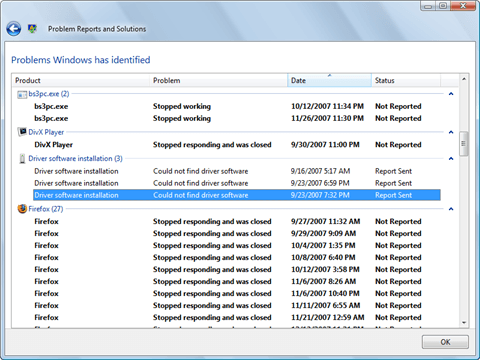The Internet Explorer is virtually of no use to us anymore due to the presence of bigger, better and faster browsers. So, if you wish to uninstall Internet Explorer 11 in Windows 10, simply follow these steps.
Lets just get one thing right, Internet Explorer has gone obsolete which leads to the question that why did Microsoft even develop Internet Explorer 11? The question further maximizes when we bring the brand new, modern day web browser a.k.a Microsoft Edge introduced in Windows 10, into scope.
I really don’t see much change in the so called Internet Explorer 11 so it really makes no sense as to why it is included into Windows 10. The arrival of Microsoft Edge has distinguished, if any, the hopes of Internet Explorer gaining any sort of large number of users. One thing that did strike me as to why Internet Explorer is still a part of Windows is that my dad still uses it. My mother has, finally, started and mastered Mozilla Firefox but dad still prefers Internet Explorer.
The reason that he gives me is how well he has become accustomed to working in it and since it does provide him with many a things that are sufficient enough for his requirements, he doesn’t really feel the need to move into other browsers. Maybe this could be the only reason Microsoft developers are still working on Internet Explorer. While my dad is just 1 person out of some 7.3 billion people in the world, if you feel like it is useless in your computer, uninstall Internet Explorer 11 through these steps.
Note that you might be thinking how can a core Windows app be uninstalled. It actually only gets removed from the UI but still exists in your computer so that if you wish to reactivate it later, you simply can.
First, type ‘Turn Windows features On or Off’ in Windows Search and open it.
From the resulting window, uncheck the box that says ‘Internet Explorer 11’ and then from the resulting pop up click on ‘Yes’ and then restart your computer to apply the changes as shown in the image below.

However, if you wish to have it back later for some reason, simply go back and check the same box. Restart your PC and it’ll be back.
Whether its getting a thread through a needle or finding a software that suits you best, don’t hesitate! Just ask Windows Clan.
The post How To Uninstall Internet Explorer 11 In Windows 10 appeared first on Windows Clan.