The Windows firewall is there for your security. If you like living life more dangerously, this tutorial covers how you can turn off Windows 10 firewall.
Before I go on to mention the steps to turn off Windows 10 firewall, I’d first like the users to know what a firewall is. I previously believed that a firewall is a super fancy name that Microsoft has chosen for its very own Windows defense tool. To my complete amazement, firewall is actually a term used very often in Computer Science and Electrical Engineering.
A firewall refers refers to a networking security system which observes and regulates incoming/outgoing network traffic from a computing machine. It can be programmed to work on a set of restrictions or security rules which a user may require. To further simplify it, it can be considered as a shield between internally secure networks and external networks to which our computers can interact with such as Internet, Ethernet etc.
The Windows Firewall has a long history. It was first announced in Windows XP and Windows Server 2003. Initially, it was disabled by default due to some technical reasons. Then Windows was laid under siege by two massive cyber attacks that affected millions of users worldwide. Windows needed a hero and Firewall stepped up to the plate.
Windows Firewall has undergone excellent changes that have served to strengthen the security of millions of Windows users throughout the world. In Windows 10, it nicely monitors network usage to give you accurate statistics without neglecting its defensive duties at all.
Windows Firewall is a component that should be turned on all the time but sometimes, you might work with certain procedures that get blocked by it such as surfing your way to a website which you desperately want to access but the Firewall prevents access etc. In that case, you can turn off Windows 10 Firewall from the steps below.
Step 1: Open Control Panel.
Step 2: Click on System and Security.
Step 3: Click on Check Firewall status, written below Windows Firewall.
Step 4: From the list of options in the left side menu, click on Turn Windows Firewall on or off as shown in the image below.

Step 5: From the resulting Window, click on Turn off Windows Firewall for either private or public network settings depending on the type of network you’re connected to as shown in the image below.

This is all but consider a tip, remember to turn it on again when you’re done with your task.
The post How To Turn Off Windows 10 Firewall appeared first on Windows Clan.