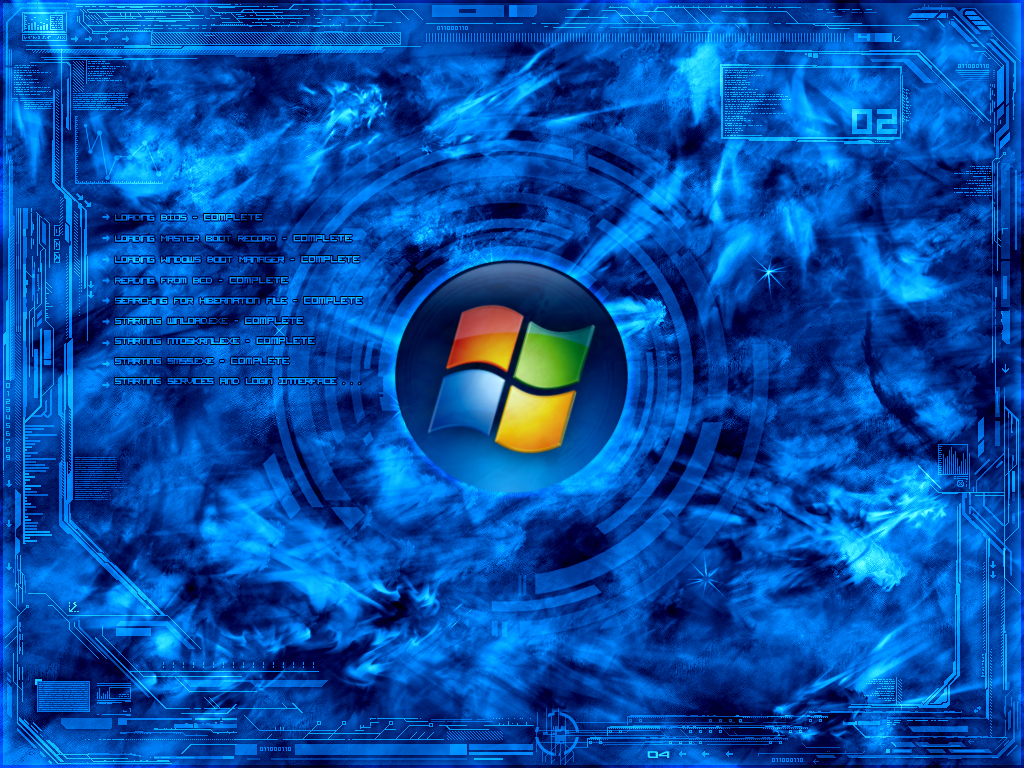If you wish to keep track of how much downloading you have done from various Internet providers, read on and discover how to access and reset network usage in Windows 10.
For most people, usage of the computer is limited to surfing the web and playing games. Who can blame them? In this modern world where the hardware capacity of every computer component has plummeted which has in turn significantly increased the capabilities of computers by huge proportions. Previously, playing Need For Speed 2 required so much waiting and patience but now, the 35 gigabyte Battlefield 4 runs as smooth as the back of a spoon. Such is the jump, the world has taken in the last 20 years.
Enough about games, let’s talk Web. For me, my computer is useless without Internet. I experienced this first hand two days ago when my laptop was not connecting to the Internet for one whole day and there was literally nothing for me to do. That is often the case with most people.
We are so dependent on the Internet nowadays for almost everything we do because of which, to cater our needs in a better way, Microsoft Introduced its new browser. The Internet is as loyal as ever, providing us with anything that we ask for. If you don’t know how to tie a knot? Simply Google it. If you don’t know which medicine to take for a sore throat? Hmm, difficult question! Oh yes! Google it. Such is the power of the Internet.
If you didn’t know about this previously, your computer keeps a track of all the downloading you have been doing from the last 30 days from different Internet providers i.e WiFi or Ethernet. This is known as storing your network usage. This can be checked by opening Settings app, then clicking on ‘Network and Internet’. From the left side menu, click on ‘Data Usage’ and there is your data usage as shown in the image below.

To reset network usage, Turn off any connected Internet providers i.e WiFi or Portable USB Internet. Then open ‘File Explorer’ and then go to your ‘C’ drive then click on ‘Windows’, then ‘System32’ and finally ‘sru’ folder. Here, delete all contents to reset network usage and then check whether the statistics have been reset to zero as shown below.

If not, restart your PC and check again.
Reset network usage? Oh wait, Don’t Google it! Ask Windows Clan.
The post How To Reset Network Usage In Windows 10 appeared first on Windows Clan.