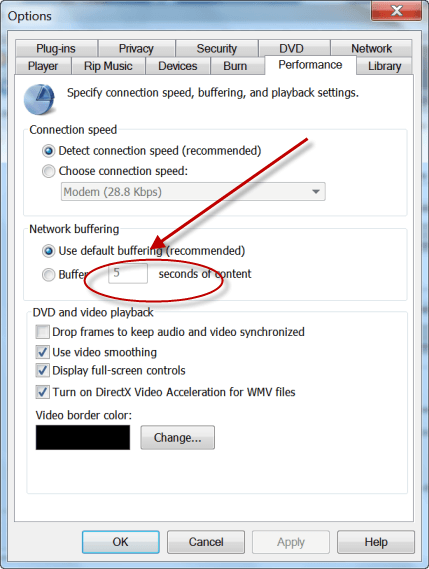If you love working with the schematics of Windows, this article is your match made in heaven as we tell you how to open PowerShell in Windows 10.
In this modern world filled with a wealth of intelligent and geeky people, Microsoft could not have genuinely expected to create something that would satisfy the needs of each and every user. Instead, they decided on building something that was something similar to the jack of all trades and master of none so that a larger proportion of users could be contended with what they have seen in the new OS. Since Windows is the most widespread OS being used all over the world, it wasn’t simply possible to leave the other proportion of people unhappy.
To cater this, Microsoft introduced PowerShell. It is a task automation command line interface, known as a shell, with a specific scripting language designed for it only in .NET framework. Since its release in 2006, PowerShell has undergone significant structural and performance changes to ensure that it it never bows down to the evolving needs of the world. It provides IT professionals and techno crazy users the freedom they want to customize or tweak their Windows according to their own taste.
PowerShell is a regularly used tool here at Windows Clan, as we’ve used it in guides on how to fix certain errors, and resetting the Edge browser, etc.
This is how it looks like.

Being completely command line based, it can be easily used to manipulate how certain features of Windows and certain apps work. The only thing you need to know is the associated scripting language and the ability to open PowerShell and voila, suddenly even pigs can fly! In your Windows that is. As every other thing evolved with Windows 10, so did the PowerShell. Windows 10 packs PowerShell 5.0 which comes with superb new features such as it being object oriented, new syntax and modules etc. which gives users even firmer control over what is happening underneath the hood.
There are many ways to open PowerShell but we’ll cover two of the most simplest ones. The first is to simply press ‘Windows+S’ and type in ‘PowerShell’. Another way to do it is through the All Apps category in the start menu. Click on ‘All Apps’ in Start Menu, locate Windows PowerShell and then run it as shown in the image below.

Simple yet powerful, PowerShell gives you all the grip you need over whatever is going on behind your screen but, beware as it is directly integrated into Windows so make any changes that you desire with maximum care.
The post How To Open PowerShell In Windows 10 appeared first on Windows Clan.