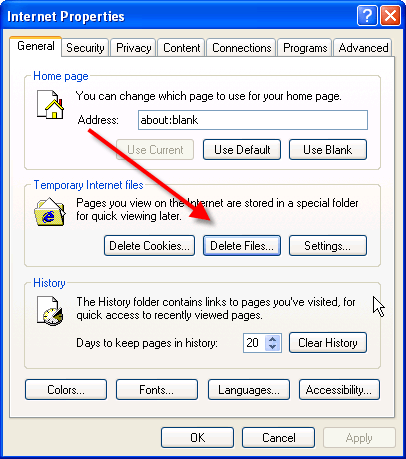Feel like not having the Dropbox badge lurking around when working with your documents? Learn how to disable Dropbox badge in Windows 10 through the following steps.
Windows has been slowly and steadily evolving from a long time now. Many previous builds such as Windows 7 received unanimous applause and appreciation from the world whereas some versions such as Windows Vista was a disappointment to say the least in the eyes of many people as it simply did not provide something new to what we already had. Microsoft developers have been diagnosing which improvements to make and what to keep from this long learning curve and when the time for Windows 8 came, they promised something special.
Enter Windows 8. Beautifully crafted and at first sight seemed like the most perfect OS ever, it was definitely something new. Many significant changes to the UI, many additional features and better performance compared to Windows 7 could be visibly seen but as everything needs to evolve to satisfy the ever growing needs of the world, so did Windows 8/8.1 into Windows 10.
Windows 10 is a significant upgrade on Windows 8.1 as it has brought many new things to the plate. While Dropbox may not be one of them, the way it has been integrated into Windows 10 is simply something you need to know about. It has become something that is more than just a cloud storage.
Now, sharing documents and collaborating them with your contacts has become easier then ever. The newest version of Dropbox comes with a badge that pops up whenever you use documents that are synced with your Dropbox to make life easier for you as shown in the image below.

Now this may seem like a handy thing to have hanging around but if you wish to disable Dropbox badge, click on the Dropbox icon in the Taskbar and then from the fly out menu click on the ‘Settings’ icon and then select ‘Preferences’ as shown in the image below.

Now from the resulting pop up, click on ‘Always show’ under the ‘Dropbox badge’ heading which will lead to a drop down menu. From it, select ‘Never show‘ then click on OK andyour work will be done as shown in the image below.
 Just in case you feel like having it back later on, follow the steps again and select ‘Always show’ from the drop down menu and your old pal will be back again.
Just in case you feel like having it back later on, follow the steps again and select ‘Always show’ from the drop down menu and your old pal will be back again.
The post How To Disable Dropbox Badge In Windows 10 appeared first on Windows Clan.