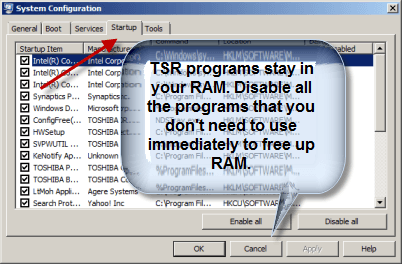If you are tired of the small preview window for the taskbar, find out how to change taskbar thumbnail size for increased viewing comfort in Windows 10.
Being there all the time you use Windows 10, the taskbar gets a good deal of attention on our blog. We’ve shown you how to change taskbar color, remove the Search bar, and change the icon size of apps in the taskbar if need be,
This tweak involves the manipulation of your Registry Editor, so, as long as you follow our steps to the letter, you should have no problems at all!
To begin, start by pressing Windows Key + R and typing in regedit, followed by OK.

Next, you have to navigate to the following directory manually, just follow each folder step by step, don’t worry, it’s not as difficult as it sounds. The directory you have to navigate to is:
HKEY_CURRENT_USERSOFTWAREMicrosoftWindowsCurrentVersionExplorerTaskband
When you land at Taskband, check and see if you have either or both of the following DWORD Values; MaxThumbSizePx & MinThumbSizePx
If you do not, like I did, you have to create them yourself, simply right click on any empty space and choose New, DWORD (32-bit) Value.

When you have done so, name it MaxThumbSizePx, when you have named it, double click on it and you will see the following box; enter 300 in the value data and select Decimal under Base, select OK and make another DWORD (32-bit) Value.

When you have done so, name it MinThumbSizePx, when you have named it, double click on it and you will see the following box; enter 300 in the value data and select Decimal under Base.

Once both values have been created, exit regedit and restart explorer. You can do this by pressing CTRL + SHIFT + ESC, under processes, look for Windows Explorer in the Apps. Right-click on it and choose Restart.

Once you have done the above, your desktop will refresh, but upon clicking a thumbnail preview, you will see a significant boost in appearance. Here are some screens for comparison:
Before:

After:

Changing taskbar thumbnail size is indeed a significant difference, it will certainly be a great asset to multi-taskers or power users who handle multiple windows or programs at once.
If you do wish to undo the tweak, simply navigate to the original directory and delete the two DWORD Values that were created, and repeat the process for restarting explorer.
Was this guide on how to change taskbar thumbnail size helpful to you? Let us know in the comments section.
The post How To Change Taskbar Thumbnail Size In Windows 10 appeared first on Windows Clan.