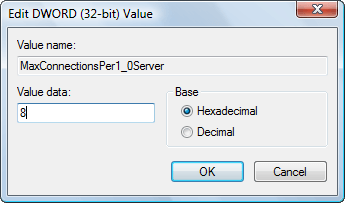Calling out all customization freaks! In this post, we reveal how to change taskbar icon size and how to hide it in Windows 10.
For some, aesthetics and a beautiful UI is like a fitness model. For others, internal schematics and intuitive features matter more. This article will please both of these groups.
The world is an extremely diverse ecosystem. There are thousands of species of insects with different colors, sizes etc. Similarly, there are thousands of species of computer users as well with different needs and requirements from their desktops. Microsoft intended to honor the diversified demands of the public by allowing supreme customization in its latest OS, Windows 10. Either by third party applications such as Ditto (an excellent clipboard manager) or inbuilt features such as re-sizable save as windows, we can make our computer do exactly what we want it to.
The Taskbar is one of the most important UI components of Windows. It acts just like a tray that virtually holds many many things for us all the time like a butler when we are working on our computers so that if we need access to something, we can directly get it from there. Previously, we covered how you can increase space on your taskbar by removing search bar from it but now we’ll reveal some new customizations that can be applied to the taskbar to make it more suited to your taste.
The first is the ability to change taskbar icon size. Windows allows you different sizes for your taskbar icons. You can change default taskbar icon size to make them even smaller to increase the capacity of the taskbar by right clicking on the taskbar and selecting ‘Properties‘. From the resulting window, check the ‘Use small taskbar buttons‘ and then click on Apply asshown in the image below.

Now, Another feature that you can apply to your taskbar is its ability to hide itself when your cursor is not on it. This gives you a tad more view of your screen hence more view able work space. Its functionality also makes your screen look better. From the image above, simply check ‘Auto-hide the taskbar’ and click on apply. Both alterations should be working by now.
This article is another example of how small things can impact larger scenarios. It is small features like ‘change taskbar icon size’ that make Windows 10 a truly customize-able monster.
The post How To Change Taskbar Icon Size In Windows 10 appeared first on Windows Clan.