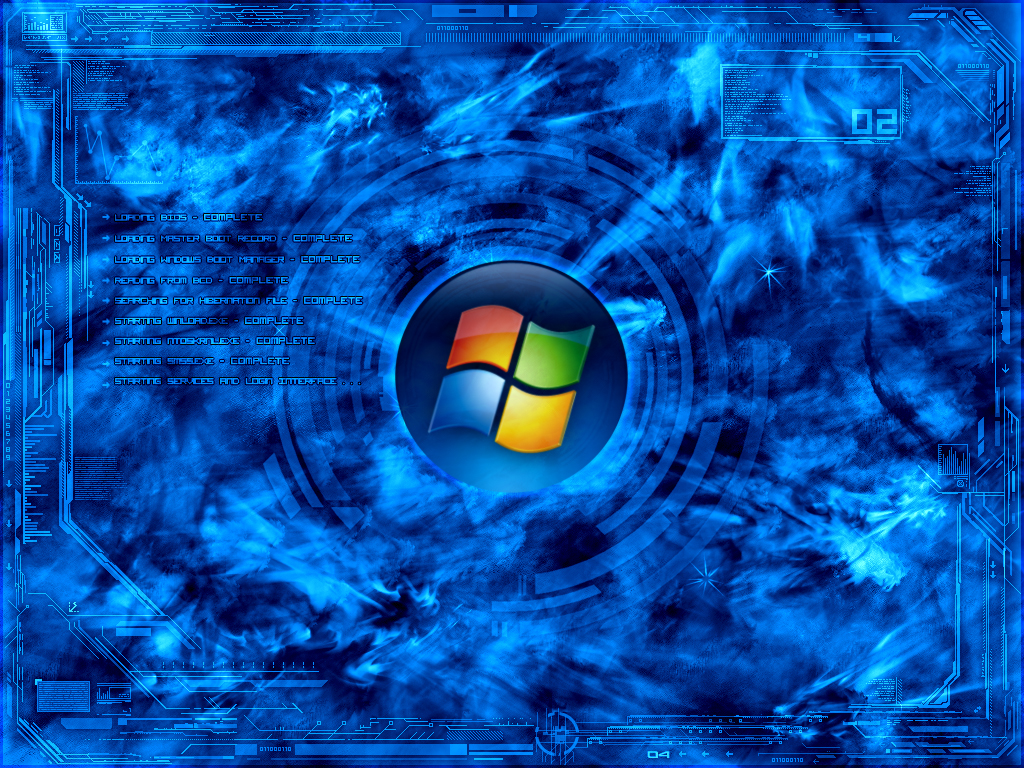Seeing two OneDrive folders? Here’s how to fix them.

We’re seeing reports of people seeing an extra OneDrive folder under Quick Access in Windows Explorer. The folder is actually exactly the same as the original: it syncs files just the same. Anything you do in one folder is reflected in the other. It is simply a duplicate shortcut of sorts with no immediately apparent way to remove from Quick Access in Windows Explorer.
This two OneDrive folders bug apparently happens after you install Windows 10. Some users see it after upgrading from earlier versions of Windows, which makes sense. However, oddly enough, we’re seeing reports of it happening on completely fresh installs too, which doesn’t make sense. So, the series of events that lead to this bug are unclear.
However, we do now know how to solve it so you only see one OneDrive folder. The short version of it is: you need to open the Registry Editor application, and navigate to the following:
HKEY_CLASSES_ROOTCLSID{018D5C66-4533-4307-9B53-224DE2ED1FE6}
There, you will see a property called “System.IsPinnedToNameSpaceTree”. You just need to change its value from 1 to 0.
Visual guide to fixing two OneDrive; one Explorer bug
- Search for ‘regedit’ from Windows Search and launch the application.

- From the left side, double click on “HKEY_CLASSES_ROOT”. This will show more sub-folders.
- From within those sub-folders, go into “CLSID”
- Now this is a slightly annoying bit: scroll down some to find the folder named “{018D5C66-4533-4307-9B53-224DE2ED1FE6}”. They’re sorted numerically, so you should be able to find with a little effort.

- Once inside, you’ll see three different properties. Double-click on “System.IsPinnedToNameSpaceTree” and change the “Value data” from 1 to 0.
- Click on “OK”
Done! You should now no longer be seeing the duplicate OneDrive folder in Windows Explorer. Although I’m not sure, I do recommending restarting your Windows PC just to be safe.
And that’s it! ‘OneDrive’ should now live up to its name on your Windows.
Thanks to redditor geftsnowball for the steps.
The post Fixed: two OneDrive folders bug in Windows Explorer appeared first on Windows Clan.