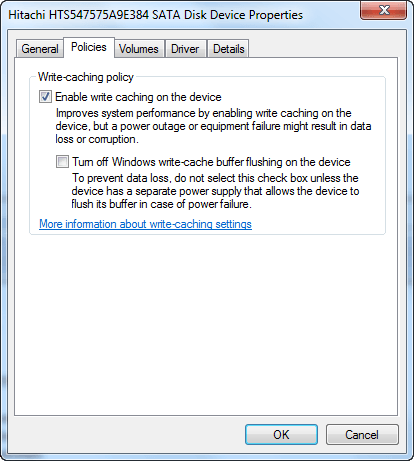A fan of the antique or whether you just prefer old school, Internet Explorer is back at your service. In this article we’ll tell you how to reset Internet Explorer 11 in Windows 10.
Windows 7 was probably the last time when the Internet Explorer was a little more common than it is nowadays. The reasons are obvious. The availability of newer more faster browsers such as Google Chrome, Mozilla Firefox etc. These browsers were much more user friendly, with better UI’s and new features which Internet Explorer simply did not provide.
Windows 8/8.1 may have been an ultra upgrade on Windows 7 but one thing that it did not provide despite the supreme upgrades in almost everything present in the previous build was a newer modern day web browser. Instead, it carried on with Internet Explorer and the Google Chrome and Firefox went on to dominate computers worldwide. Windows fanboys called for its head in Windows 10 so all eyes were on the latest build.
While Microsoft Developers did not completely grant them their wish, they did certainly bring them what they had been dying for, a brand new web browser in Microsoft Edge. This has led to many traces, that were previously left over of Internet Explorer, to be swept under the rug once and for all but this does not mean that Internet Explorer is gone. Windows 10 has also brought with it Internet Explorer 11.
While there isn’t a significant difference between its previous build and this one, we just couldn’t help but cover the steps to reset Internet Explorer 11 just for the sake of people who still use it because of being familiar with it.
First, open Control Panel.
Click on ‘Network and Internet’ and then click on ‘Internet Options’.
From the resulting window, click on ‘Advanced’ and then on ‘Reset’ as shown in the image below.

From the resulting Window, depending on what you wish to do check or uncheck ‘Delete personal settings’ if you wish to reset Internet Explorer with or without deleting your personal settings and then click on ‘Reset’ with the final step being to restart your computer to apply these changes as shown in the image below.

Happy browsing!
The post How To Reset Internet Explorer 11 In Windows 10 appeared first on Windows Clan.