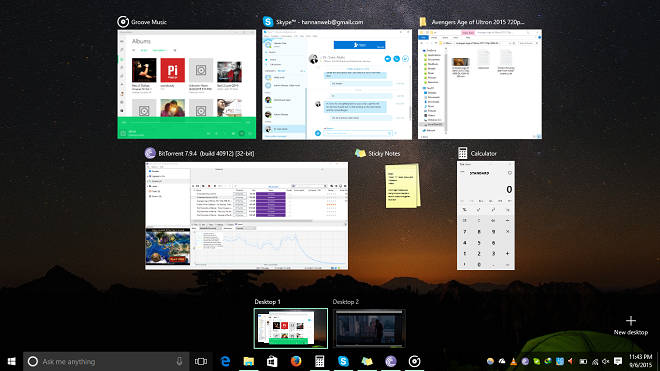Tarrying for even a single second can lead to a deadline getting missed. Here we tell you how to cut short those precious seconds through by using what we think are 13 of the best Windows 10 keyboard shortcuts.
“There are no shortcuts to life’s greatest achievements” but to make your work undemanding and time efficient in Windows 10 has never been easier with these shortcuts. Below is a list of the best 13 Windows 10 keyboard shortcuts that will surely trim your work by some minutes. Note that some of the following shortcuts may or may not work for Windows 8/8.1.
Windows+Tab: Launch Task View

We begin our Windows 10 keyboard shortcuts by a brand new addition to Windows 10’s stronghold of features. One of the breathtaking additions to the Windows 10 is the introduction of Virtual Desktops which can be created in the Task View. Virtual Desktops allow the user to create multiple desktop instances for different programs so that the user may be able to work/add in different applications running in different desktops at the same time.
Basically, you can create different desktops for different modes of work such as one for working on an assignment, another for reading from an e-book or one for late night browsing etc. Pressing the Windows+Tab button will not only open up the currently running applications, but will also enable an option to create new virtual desktops. Further additional shortcuts relating to Task View include:
Windows+Ctrl+D = Open New Virtual Desktop
Windows+Ctrl+(left direction key)+(right direction key) = Switch between Virtual Desktops
Windows+Ctrl+F4 = Close current Virtual Desktop
Windows+Tab = Starts Task View
Windows+“,”:
Ever wanted your current working application to hide for a moment while you take a look at something on your desktop? Pressing Windows+Comma or Windows+“,” is your saviour. Keep these two pressed together for a hundred years and your current working screen would remain hidden. This is also useful when someone pops up behind you at work, and you don’t want them to see what you’re working on!

Pressing Windows+“,” leads to:

Windows+G:
For gamers, pressing these two together would enable users to take screenshots during games or make videos while playing any Windows 10 game app. However, it is a little buggy and may not work sometimes.
Alt+Space:
If pressed while using any browser, displays a context menu that lets you minimise, add/restore tabs.
Windows+D:
Switch between a program and the desktop, it is somewhat similar to Windows+“,”.
Windows+C:
Allows all kinds of searching via Cortana or speech.

Windows+H:
Share/email content directly from your current work space.
Windows+A:
Opens Windows 10 Action Center.
Old But Gold Windows+L:
Locks your PC.
The shortcuts don’t just end here as there are many other Windows 10 keyboard shortcuts that can further assist you while working. We will continue to update the list if we discover more shortcuts but for now, happy trimmings!
The post These Are The Best Windows 10 Keyboard Shortcuts appeared first on Windows Clan.