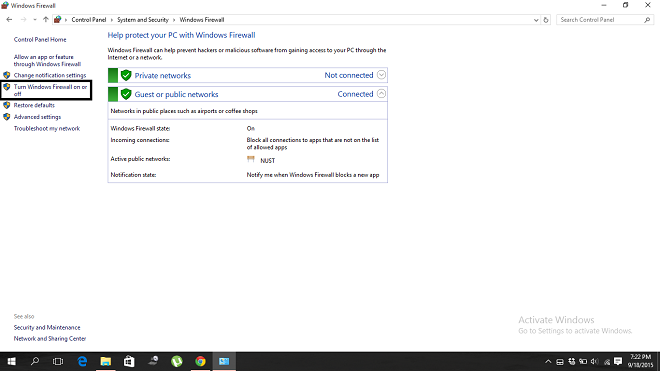Having trouble updating or installing apps from Windows Store? We’ve found the culprit, ‘Error 80073DOA’. Hold your horses as we reveal how to fix Error 80073DOA in Windows 10.
Windows 10 is definitely a huge upgrade on Windows 8.1. Revamped UI, supreme accessibility, new keyboard shortcuts and what not. Everything seems polished from scratch and the addition of new features such as Virtual Desktops were among the most welcomed features. The brand new Start menu, voice recognition through the brilliant Cortana etc are also among the blockbuster hallmarks that stole the headlines. While users’ might be experiencing many new sensations, not everything in Windows 10 is new. It has inherited the Windows Store from Windows 8/8.1 which has brought with it some of the same old problems that users’ have faced whilst dealing with it that includes the annoying cannot update apps error 80073DOA.
So what basically is this ‘Error 80073DOA’? It’s an error that has personally and frequently hounded me a lot of times whilst trying to install apps or update them from Windows Store. Even something as simple as installing or updating an app had become a grueling process that never ended in success. Apps were stacking up to be updated but it just wasn’t going to happen but as they say:”There lies a solution to every problem”.
The breakthrough came and my word how simple it was, much like the baffling moment when you’re looking for something that you’re already holding in your hand. So without further due this is how to fix ‘Error 80073DOA’.
The only thing you need to do is enable Windows Firewall. But why? This is because Windows Firewall is required for all apps to run, it contains more than just a protection software and is required for Windows to function properly. To enable Windows Firewall simply open Control Panel. Then click on ‘System and Security’ and then select ‘Windows Firewall’. Then from the left task bar select as shown in the image below.

Then ‘Turn On’ Windows Firewall and retry installing or updating apps. This should work, as it did for me.
The error must have gotten you worried about how big a problem this was but it was much simpler than what we first imagined. What are you waiting for? Windows Store, you’re going down-load.
The post How To Solve ‘Cannot Update Apps Error 80073DOA’ in Windows 10 appeared first on Windows Clan.