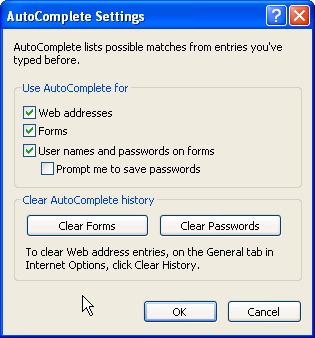Quick Search has been made even quicker in Windows 10 by the provision of a search bar in the Taskbar but do we always need it? Here we show you how to remove search bar from Taskbar in Windows 10.
One of the main aims of Microsoft, when developing Windows 10, was to increase accessibility to users as much as they can while not complicating the UI. As the updates to the Windows OS have racked up heavily since the arrival of Windows 8, more and more exciting features, shortcuts and multiple ways to do a certain thing have appeared for users.
Quick search is one such excellent feature introduced to Windows which has been consistently used by users to quickly access what they want without having to go and look around. Windows 10 also allows searching the web and your computer simultaneously which in turn gives more useful results but for some users it takes some unnecessary space on the Taskbar which they might want to avail for some other frequently used apps. Look no further as we reveal how to remove the Search Bar from Taskbar in Windows 10.
There are two ways to remove the Search Bar from the Taskbar. The first one is to simply right click on the Taskbar and scroll to the search tab in the resulting context menu. The screen should project this.

Here you can select the option of your choice. Selecting “Hidden” would completely remove the search bar from the Taskbar and you can access it by pressing Windows+Q.
‘Show Search Icon’ – on the other hand – would remove the search bar and display the search icon which can be used for searching as shown in the screenshot below.

Another way to do the same thing is to right click the Taskbar, select Properties and then click on the “Toolbars” tab. There, click the “Search on the Taskbar” and then select your preferred option. Lengthy, but offers the same functionality.
Windows 10 is flexibility at its peak. There are tons of useful features on one hand and double the ways to turn them off if you think you don’t need them. With the Windows 10, one simply has to say “Accessibility, Delivered”.
The post Remove Search Bar from Taskbar in Windows 10 appeared first on Windows Clan.