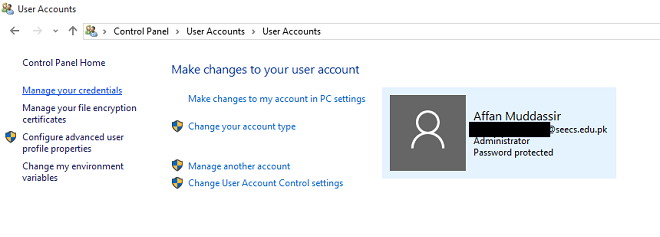A computer can have multiple users but which user has the greatest control? In this post we tell you how to check user admin rights in Windows 10.
One of the brilliant additions to Windows was the ability to create different accounts for different users. Ingenious as it was, it allowed privacy for multiple users using the same computer. Nobody could venture forth into another one’s account or see any sort of material that has been uploaded or installed in another account. To prevent confusion as to who would be able to change settings or orchestrate the computer, Microsoft created a division in accounts as user or administrator accounts. The administrator account could change all settings whereas the user accounts could only personalize their own accounts. Windows 10 has brought an added accessibility, now it is possible to check user admin rights.
First, lets dissect what is an administrator account and what is a user account. The administrator account holds complete access to all features of the PC. It has the autonomy to change all settings, even those that may affect other users. If any prestigious action is to be done, a simple pop up will emerge which will prompt the administrator to confirm whether they’re logged in or it may even ask them to enter their password.
User accounts are domains owned by different users who access a single computer. They do not hold any elevated privileges and can only change certain settings. If they attempt to access a prestigious action, depending on the settings selected by the administrator they may simply be refused from going further or maybe asked to validate their action by an administrator through his/her password. Now, we unveil the secret to check user admin rights.
It is possible for users to check whose who in the administrator/user hierarchy. To check your own account type, log in through your account and open Control Panel. Then click on ‘User Accounts‘ and see your account status as shown in the picture below.

If you wish to see account status of other users using your computer, click on the ‘Manage another account’ shown in the image above. The resulting window will show all the user/administrator accounts created on your computer with relevant details as to who is who on your desktop.
This may not give you the access to other users material but will ensure that you can have a bird’s eye view on their account status.
The post How To Check User Admin Rights In Windows 10 appeared first on Windows Clan.