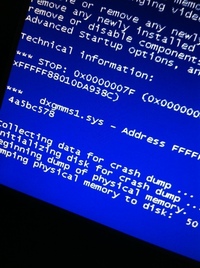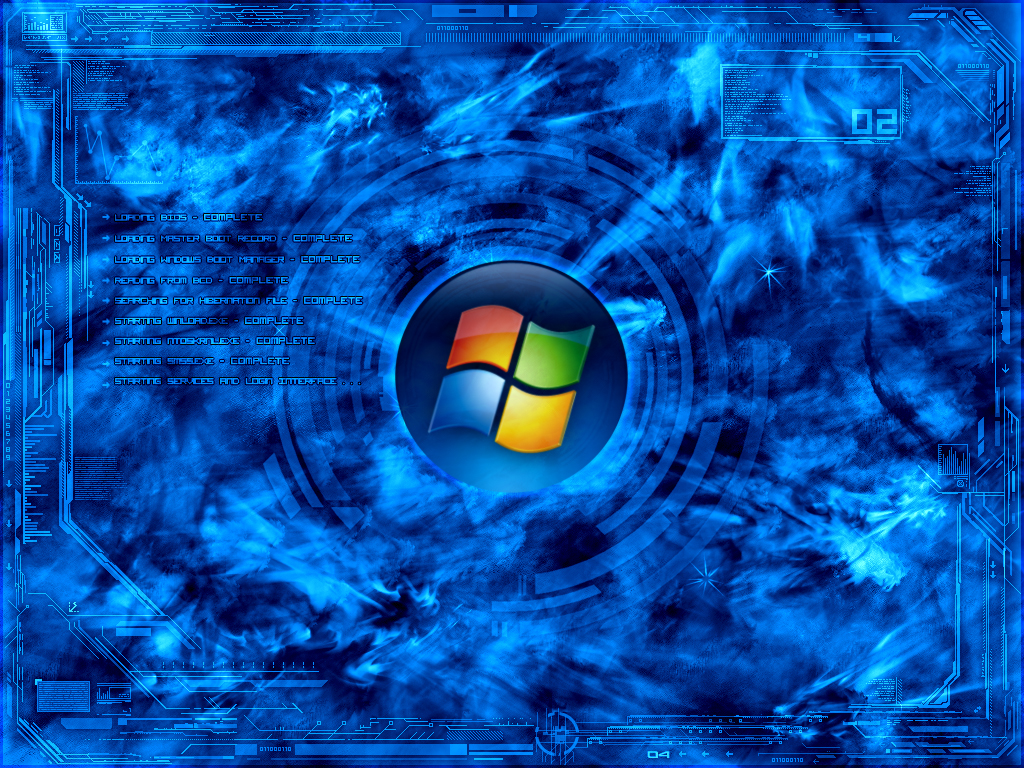To erase search bar history, you need to take a few steps to delete your Autocomplete, forms and passwords. This action can be performed by using the following steps. If you would like to automatically manage your Autocomplete forms. You may do so with a third party software or by disabling the feature all together in your browser. The link below will take you to a a budget privacy software that will save you some time. However, if you would like to simply clear one or two entries save your cash.
How to erase search bar history in Internet explorer
1.Open Windows Internet explorer. Click the “Tools” menu tab
2.From the drop down menu choose choose Internet Options
3.In the Internet Options Menu, click the Content Tab
4.Click the Autocomplete This will bring your Autocomplete Settings5.Clear forms and password
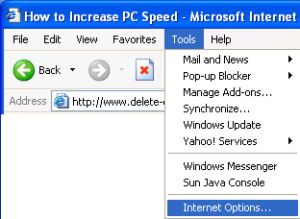
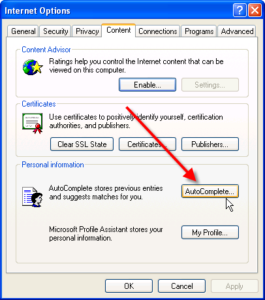
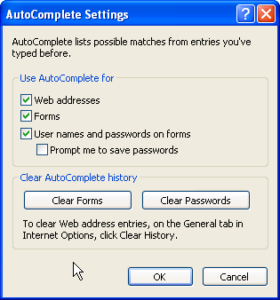
You can manage your passwords and forms. The best thing to do is to eliminate your password to avoid identity theft. However you can manage them with privacy software. Uncheck forms to stop IE from logging your search bar entries. Uncheck Web address to eliminate history in your browser. Uncheck all the boxes to eliminate all history recording.
Manage passwords and erase search bar history with one click here to visit Wiper Soft Website.
Manual steps to erase search history in Firefox.
Deleting Firefox’s entire History list in Firefox 1x
1. Open Firefox.
2. Choose Internet Options from the “Tools” menu.
3. Click the Privacy button
4.Clear History.
Firefox immediately “forgets” the sites and pages,passwords and data you’ve entered. To erase search history, forms, passwords in Firefox
1. Simply open Firefox 2
2. Choose the “Tools” drop down menu
3. Click Clear Private Data
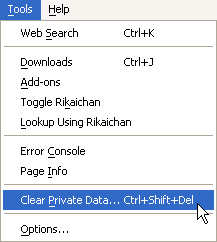
To stop Firefox from keeping the list altogether, continue to steps.
You can also manage what information Firefox indexes by choosing the settings option in the privacy tab. This option also allows you to stop Firefox from keeping the list altogether, continue to steps below:
To manage individually what Firefox “remember” or automatically remind Firefox erase search bar history.
1. Open Firefox.
2. Choose Options from the “Tools” menu.
3. Click the Privacy header
4. Click Settings
5. Check what you would like Firefox to remember.
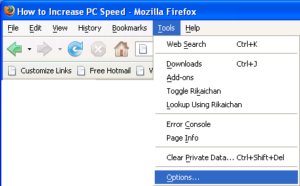
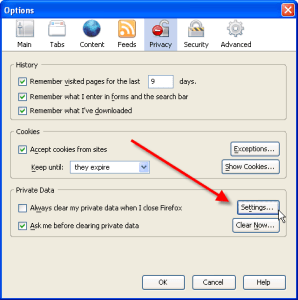
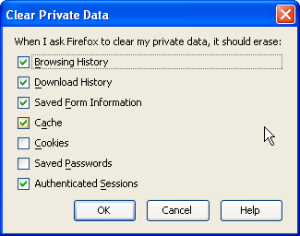
Uncheck forms options to eliminate Firefox from “remembering” your search bar entries. You can also select what elese you would Firefox to forget.