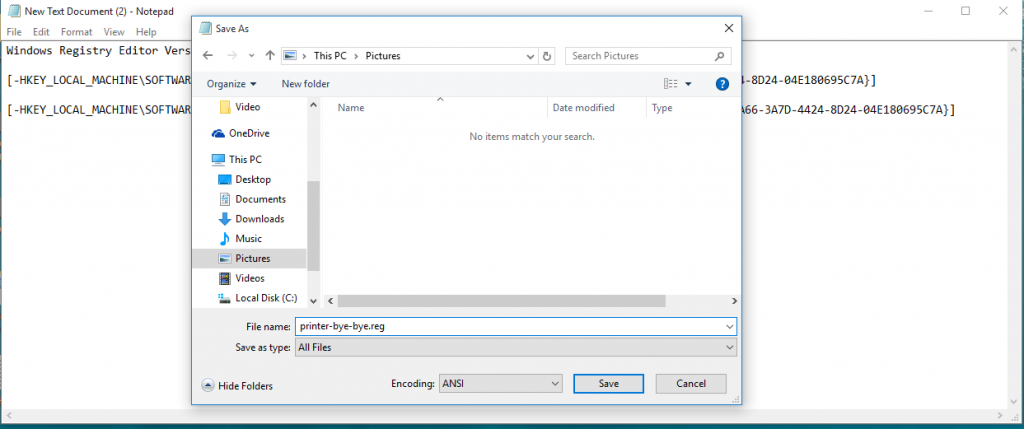If you ever wished you could remove devices and printers from ‘This PC’ in Windows 10, this how-to guide will do just that.
The aesthetic beauty of Windows 10 lies in its simplicity, while that appearance is tarnished once printers or similar office devices such as scanners, or others show up on your This PC when you don’t want them to. The beauty is lost and you have an eyesore icon that you can’t get rid off.
Don’t worry about it, there is still hope for you to remove devices and printers icon from your This PC. The process is as simple as running a simple registry file and voila! You are now free of those pesky icons that were once plaguing your visibility in This PC.
Enough talking, Let’s get this guide started!
NOTE: The following registry file is compatible with 32-bit and 64-bit variants of Windows 10.
To start with, right-click anywhere on your desktop, go to New and choose Text Document.
Once you have the blank text document open before you. Copy and Paste the following line of code into it.
Windows Registry Editor Version 5.00
[-HKEY_LOCAL_MACHINESOFTWAREMicrosoftWindowsCurrentVersionExplorerMyComputerNameSpace{A8A91A66-3A7D-4424-8D24-04E180695C7A}]
[-HKEY_LOCAL_MACHINESOFTWAREWow6432NodeMicrosoftWindowsCurrentVersionExplorerMyComputerNameSpace{A8A91A66-3A7D-4424-8D24-04E180695C7A}]

Once you have done so. Navigate to File and choose Save As.

We are now at the end of the guide, All you have to do is give the file a name, this can be anything but it HAS to be end with .reg. and make sure you choose All Files under Save as type.

Once you have saved the file, navigate to the place you saved it and you will see an icon which you can interact with. Continue to double click on it and just apply the file by choosing Run if you have UAC running, followed by Yes when the request pops up.
Alternatively; if you don’t feel confident in being proficient with the below guide, you can download this readily made registry file that just needs to be run. You can download it by clicking Here.
And with that, you have now successfully remove devices and printers from your This PC in Windows 10. You did it like a pro, so feel free to give yourself a pat on the back.
If this guide helped you to remove devices and printers from your This PC, let us know in the comments! If not, still drop us a comment and we would love to help you further!