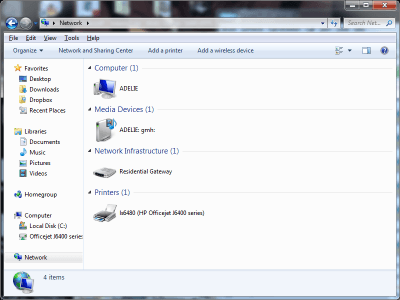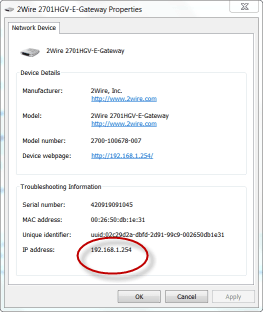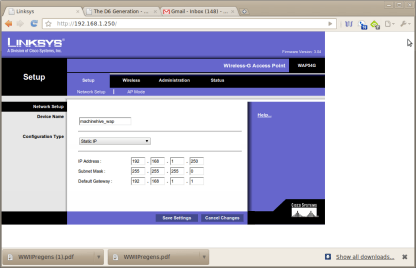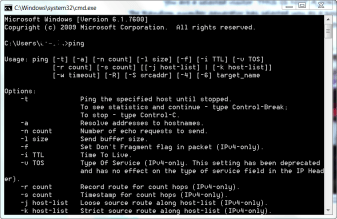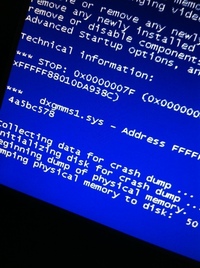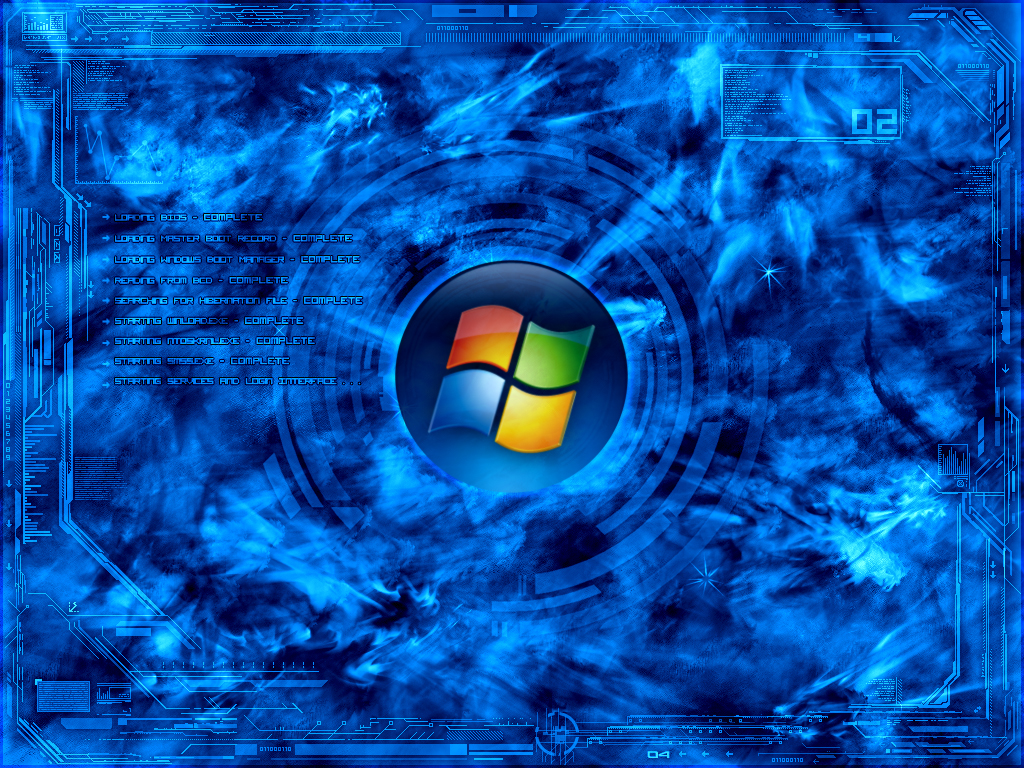Learn how to make your WiFi network more secure and improve overall performance with these easy to follow steps. If your are having performance and connectivity problems, there are two areas which you should check, your router administration panel and Windows network manager.
Step1: Troubleshoot network devices.
If you are having WiFi problems and difficulty with devices such as a networked printer or internet connected equipment devices. You might want to check to make sure these devices are receiving your IP address. You can see your IP assignment assigned to the device then your problems lies elsewhere. If the device does not display an IP devices, you may need to reset your routers to force an IP address reassignment. This can solve a lot of WiFi problems. Here is how:
1. Click Start
2. Click Control Panel
3. Choose Network and Internet
4. Click View Network Devices
5. Right Click the device, Choose Properties
6. Make sure the IP address displayed
Step 2: Update your Firmware
In order to access your routers administration panel. To perform this task you need to simply open your browser and type: 192.168.0.1
Each time a device is added to your network can cause instability. Often new routers are designed to manage multiple devices. Nevertheless, it’s important to keep your firmware update to make sure the router is working at its peak potential. Access the update option from your admin panel well allow to quickly update the firmware.
Step 3: Switch off SSID
You may to prevent your router from broadcasting its name. By doing this you stop people from breaking into your network and depleting network’s bandwidth. Disabling the SID is easy. Simply disable the broadcast of SSID by unchecking the option in the router admin panel. This will require entry of the exact network name and password.
Step 4: Change the Channel
Interference can cause a lot of problems for Wifi rich area. Many routers can be vying for a place on a single channel. So, its best to change the channel to avoid interference. Switching channels can sometimes award the user with a significant boost in WiFi performance.
Step 5: Test the Network
After you have fixed the wifi problems, you will test to make sure you have performed the correct steps. Open the CMD prompt and type ping with the IP address: ping 192.168.0.1
Step 6: People Stealing Your WiFi
Yes, WiFi can be leached. If you don’t have a security feature that locks down your WiFi connection, people will be able to log on to your connection. This cause major slowdown on your internet connnection because your bandwidth is being divided.