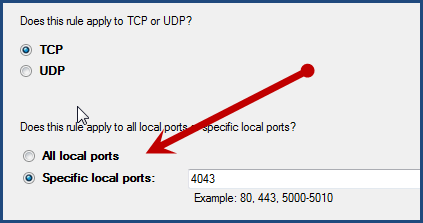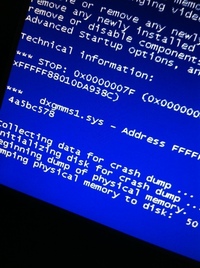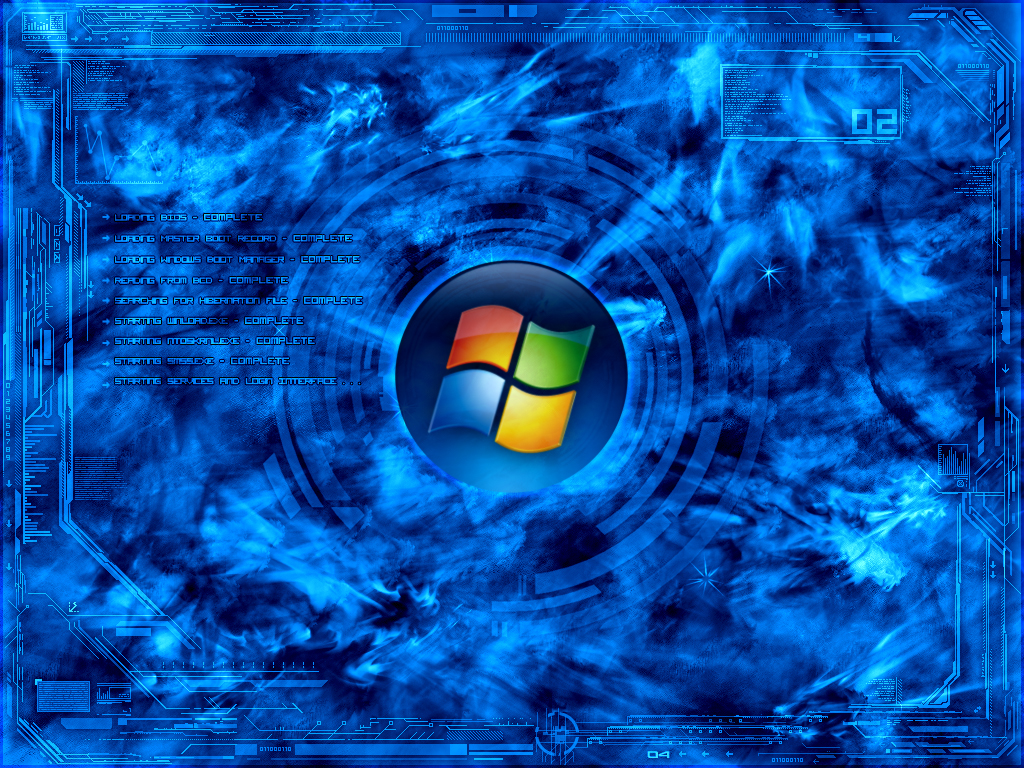Port blocking is a quick and easy to give yourself more control over your bandwidth. By simply blocking some ports, you will be awarded more bandwidth. But less begin with the basics so you have an understanding of why you should use port blocking.
What is an internet port?
Ports allowing incoming and outgoing connections to your computer. This traffic is essential to use surf the net, allow applications online access, and upload data.
Why block internet ports?
Port blocking allows you increased security and greater control over your bandwidth. A lot of companies are using port blocking to stop P2P traffic which is associated with bittorrent technology. In addition you can block port to increase the security on your PC. If a port is open constantly, it is an invitation for malware and hackers to gain access to your PC.
Which port to block?
This is not something that can be answered simply because it depends of your purpose for blocking. Check out this article to see what ports to block and why. There are specific ports that a vulnerable to attacks and other nastiness. So you may want to close these ports. Often you will see a message in your anti-virus program detailing a port attack. If it happens often, you should consider closing it.
How to block ports?
You will be able to block ports by altering your TCP/IP settings. Here is how to acces these settings:
1. Click Start
2. Open the Control Panel
3. Click Network and Internet
4. Choose Windows Firewall
5. Select Inbound Rules
6 . Under the Action column on the right hand side, choose new rule.
7. Select Port and then click Next
8. Check TC/ IP and Specific port, then type the port number you want.
9. Select Block the connection and then Click Next
10. Check all the rules to keep it closed.
11. Name the rule and click Finish.