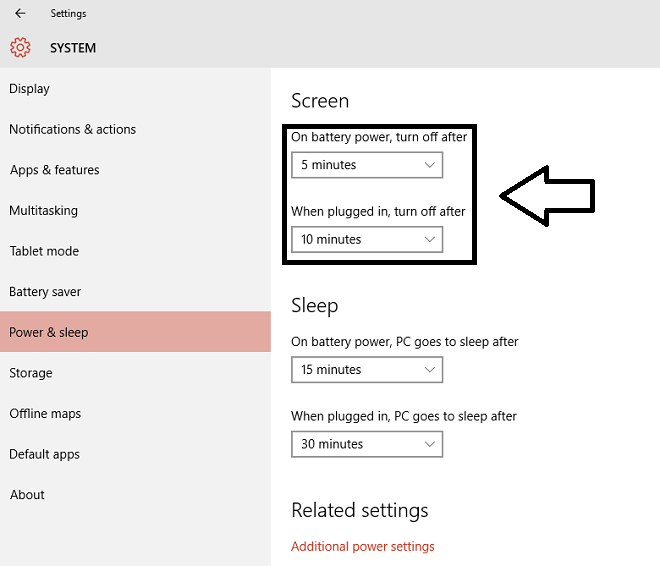Annoyed by your display turning off by itself frequently while you’re at work? In this post, we uncover how you can change display turn off after time in Windows 10.
One of the fundamental aspects that Microsoft wanted to improve significantly in Windows was how hospitable the OS is to the users. Developers wanted to ensure that the users feel completely at ease with all features as well as the UI. Hence, Windows 10 was to be the most user friendly OS Microsoft has ever developed that would fully cater to the needs of every user from every perspective. The idea was to create something that would do everything that a user required but on the other hand be as simple as playing PAC-Man. Enter Windows 10.
Upon the development of Windows 10, numerous surveys were carried out by Microsoft that required users to list what used to annoy them the most in previous OSes. From something as simple as the icons being too outdated to complex suggestions as the Xbox not properly integrated with the system were highlighted. So, work began to rectify all these mistakes and bring ultimate user satisfaction. Just like nobody likes to wait for bread while having breakfast, the display turning off frequently when you’ve just taken a mini break from work is extremely irritating as well. Not anymore, read on and discover how to change display turn off after time through Windows 10 settings app.
To do so, open Settings app and then click ‘System’. Then from the left sidebar, click on ‘Power and Sleep’. Now, depending on how you want Windows to enable or disable your display, select from the ‘On battery power, turn off after’ or ‘When plugged in, turn off after’ options as shown in the image below and you’re done.

If you wish to have different turn off times for different power plans, you can change display turn off after time for all of them by right clicking on the battery icon and selecting ‘Power options’. Then select ‘Change plan settings’ for the power plan of your choice and then from ‘Turn off the display’ options select the time duration of your choice as shown in the image below.

With this feature, change the display turn off after time according to your taste and never worry about having to scroll your mouse again and again to reactivate your display.
The post Change Display Turn Off After Time In Windows 10 appeared first on Windows Clan.