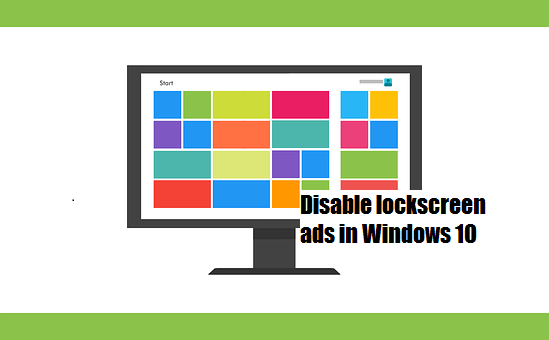Using Windows Spotlight for Windows 10 entails seeing ads on your lockscreen. Here’s how to turn them off. We also discuss a Windows Spotlight alternative.

One of our favorite features on Windows 10 is Windows Spotlight: a service which automatically sets a stunning new lockscreen wallpaper every day. It’s a great way to keep your lockscreen fresh. For wallpaper enthusiasts, it automates the process of finding and setting new wallpapers. For people who like exploring new places, it’s a great way to discover them as Windows Spotlight shows wallpaper locations, too!
Yet, there is one caveat with Windows Spotlight…
The power of opt-out settings
By default, when you start using Windows Spotlight, you will also start seeing ads on your lockscreen. They’re not quite ads, but for most people they are annoying, unnecessary items that detract from the otherwise beautiful Windows 10 lockscreen. Microsoft calls them “fun facts and more” from Windows Store and Cortana.
Since users have to opt-out of this setting which requires more effort, most never do so. It’s an excellent example of the power of default settings for driving user behavior.
Turning off lockscreen ads

To turn off ads on the lockscreen, you need to launch the Settings app, go to Personalization > Lock screen and turn off Get fun facts, tips and more from Windows and Cortana on your lock screen.
Based on our research, this turns off the ads on the lockscreen for most people. Yet, there are some people who report that they simply do not have this option in Settings, so what should do they do?
Use this Windows Spotlight alternative
If you want the best of Windows Spotlight – an awesome new lock screen wallpaper everyday – but without the pesky ads/tips/whatever, we recommend Dynamic Theme.
Dynamic Theme is an app for Windows 10 which automatically sets the Windows Spotlight wallpaper on a daily basis. You can also use them for your desktop wallpaper. There are a number of other options, too, which makes it more powerful than Windows Spotlight. We’ll discuss them in a separate, detailed review later.
Download Dynamic Theme [Windows Store]
The post Disable lockscreen ads in Windows 10 appeared first on Windows Clan.